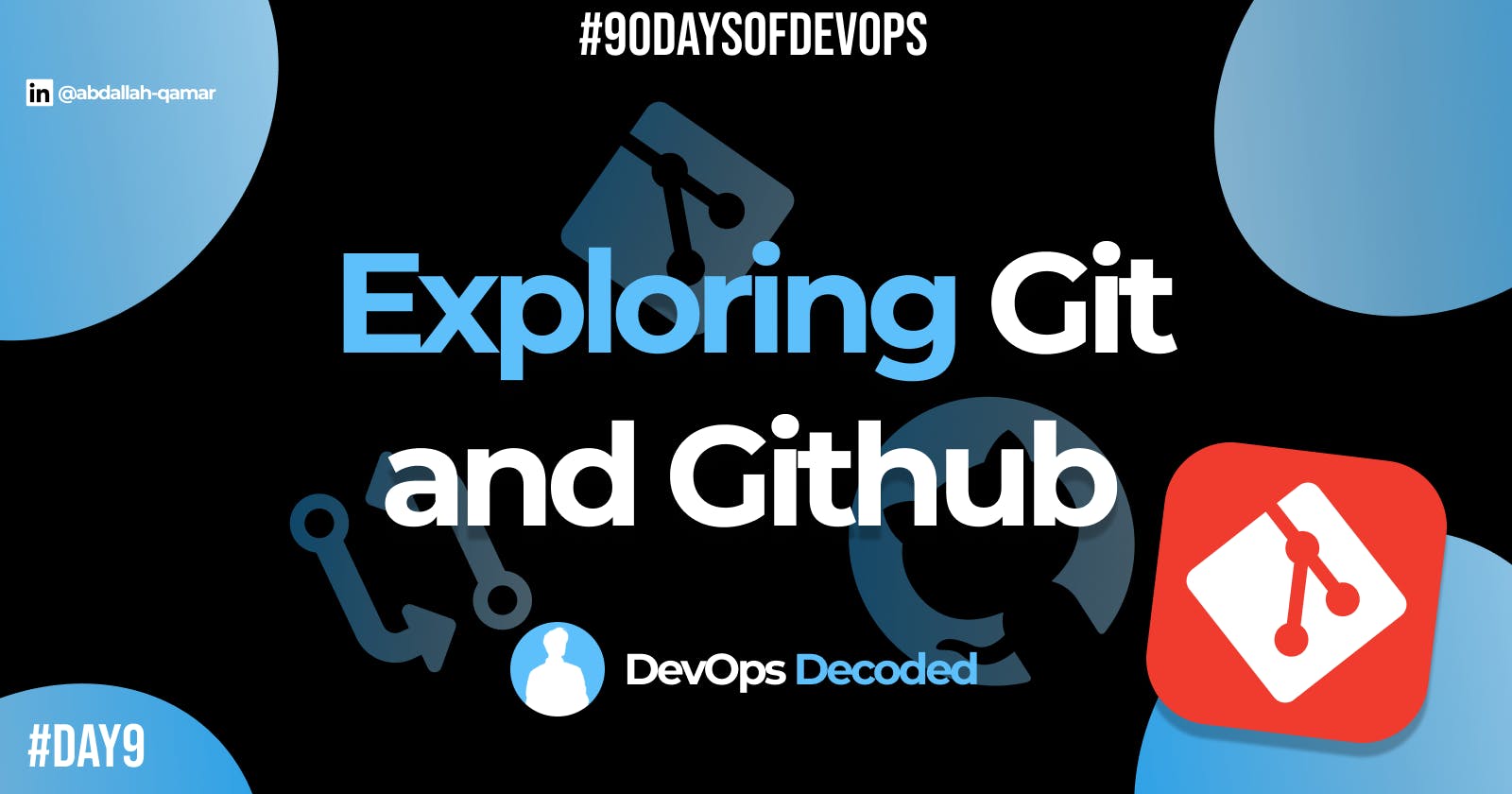Importance of Git 🧰
As we learned in the last blog, Git acts as a notebook 📝💼 for your digital projects. It helps you keep track of changes, like taking snapshots 📷🔧 of your work, ensuring nothing gets lost. We also learned about a few key benefits of 'Git'.
🔄Now let's take a look at why 'Git' is essential in 2023...
Safe Versioning 🔄🔒
Git allows you to go back in time 🔄📆 and access previous project versions. It's like having a safety net 🔒 to recover your work if needed.
Effortless Collaboration 🤝👥
With Git, multiple people can work together seamlessly 👥🤝. It prevents chaos by organizing everyone's changes and avoiding conflicts.
Efficiency ⏩💨
Git makes version control actions faster ⏩💨, as you don't have to wait for communication with a central server.
Flexible Creativity 🌳🎨
Git enables you to explore new ideas in separate branches 🌳🎨 without affecting the main project. It's like a playground for creativity.
Resilient Data 🗄️🛡️
Your project's history is stored securely on multiple servers 🗄️🛡️, making it more resistant to data loss.
Understanding 'Branches' 🌿
What are Branches in Git? 🌳📝
Think of branches as parallel universes 🌳🌌 within your project. Each branch represents a separate timeline 📆🔧, allowing you to work on different ideas without affecting the main project.
With branches in Git, you have the freedom to explore new features 🌟🚀, fix bugs 🔧🐞, prepare releases 🏷️🚀, and respond to emergencies 🔥🚒. Branches keep your project organized and your creativity flowing.
Types of Branches in Git 🌳🌟
Main/Master Branch 🌿👑
The main branch is like the ruler's throne 👑🌿, representing the stable version of your project. It's the starting point for all branches and holds the primary codebase.
Feature Branch 🌟🚀
A feature branch is like a creative workshop 🌟🎨, where you develop new features or ideas 🚀🔧. Once completed, you can merge these changes back into the main branch.
Bugfix Branch 🔧🐞
A bugfix branch is your superhero workshop 🔧🦸♂️, dedicated to squashing pesky bugs 🐞. It allows you to address issues without disturbing the main branch.
Release Branch 🚀🏷️
A release branch is the staging area 🏷️🚀 for upcoming versions. It lets you polish the project before sharing it with the world.
Q/A 📋:
What is the difference Between Main Branch and Master Branch?
The term "Master" has been replaced by "Main" in Git repositories to promote inclusivity and diversity. The switch emphasizes a more respectful and considerate approach to naming. They both are the same.
Explain the difference between Git and GitHub.
GitHub 💼🌐: GitHub is like a community hub 💼🌐 for your Git projects. It's an online platform that stores and shares your Git repositories, making collaboration with others seamless.
Git 📝: 🔧 Git is a version control tool with the ability to track changes and work efficiently on your projects, whether you're a solo creator or part of a team.
Git and GitHub are very useful when used together. Git tracks your changes locally, while GitHub serves as a collaborative platform to share, explore, and elevate your projects to new heights.
What is the difference between local & remote repositories?
Local Repository 🏠📁: Think of a Local Repository as your personal treasure chest 🏠📁 where you store your project on your own computer. It holds all your project files, version history, and changes, accessible only to you.
Remote Repository 🌐🗄️: A Remote Repository is like a secure cloud storage 🌐🗄️ for your project, where you can share and collaborate with others. It's located on a remote server, accessible from anywhere with an internet connection.
Task📚:
☑Complete the following.
Create a repository named "Devops" on GitHub
Connect your local repository to the repository on GitHub.
Create a new file in Devops/Git/Day-02.txt & add some content to it
Push your local commits to the repository on GitHub
✳To create a GitHub Repo:

Create a Github Account, then click on 'New repository'.
Then, copy the repo's URL.

✳To connect from local to GitHub:
First, Use the git init command to initialize a new local Git repository in that folder.
Then, use the git remote add origin <remote_repository_url> command to connect your local repository to the GitHub repository. Replace <remote_repository_url> with the URL you copied earlier.
git remote add origin <remote_repository_url>
✳To add and commit files:
After adding some content to the 'Devops/Git/Day-02.txt' file, add your project files to the local repository using the git add . command.
git add . #The '.' includes every file on that Directory
Now, commit the changes with a meaningful message using the git commit -m "Your message" command.
git commit -m "Added Few lines about DevOps"
✳To Push changes to the GitHub repo:
Use the git push -u origin master command to push your local repository to GitHub. You'll be prompted to enter your GitHub username and password.
git push -u origin master
And there you have it...you have successfully created, added, committed and pushed your files to GitHub. 🎉🥳
✉Endcard:
🎉 Thank you for joining me on this insightful journey into the world of DevOps!
❤ If you found this blog helpful and informative, don't forget to give it a like!
🔄 Share this valuable knowledge with your friends and colleagues, so they can also benefit from understanding the power of DevOps!
👉 Stay updated with my latest posts and never miss out on exciting content! Click that Follow button to join and stay in the loop!
Follow me on Linkedin --> abdallah-qamar 👔
Stay tuned for Day 10...👋
#DevOps #SoftwareDevelopment #Technology #FollowUs #LikeAndShare #StayInformed #90daysofdevops #git 📚🔍🌈